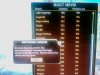In the way of general preventive measures for PC users, especially those without a technical background...I am adding this post I made on another forum. I highly recommend using an external hard drive and a software utility that can create images of your PC for backup and disaster recovery purposes. These options have become VERY affordable, and are no longer limited to corporate environments. Making an image of your PC when it is in a new or "good" state can save you a lot of frustration later.
A few months ago I bought a Maxtor OneTouch 4 Mini external USB hard drive. It is compact, lightweight, and what I really like about it is that it came with a complete PC imaging solution called SafetyDrill, and unlike many "included" software packages & utilities, this one is both user friendly AND it works!
We are probably all familiar with backing up personal & application data, but in the event of system failure, when you only have data backup, you must reinstall the operating system, patch it, reinstall and configure all your applications, then finally restore your data. That can take hours, and what you end up with is never "exactly" the way your system was before. What imaging does is make a "snapshot" of your entire PC volume, and stores it on the external drive. When you restore the image, the PC hard drive is wiped, and the image is loaded back on it, making it exactly the way it was when the image was created.
The great advantage of this is that if something very bad happens on your system, such as a really invasive virus/spyware, corrupted operating system files or an application/OS patch that caused havoc and is not able to be rolled back, you can simply put the special boot CD in, restart your PC with the external drive that is holding your image files connected, pick an image stored on the drive to "roll back" to when prompted, and walk away for a while. When the process is finished, your PC will be restored to exactly the way it was when the image was taken.
The software also lets you do an automatic scheduled backup of your "My Documents" folder. Once you have defined the backup, it runs according to the schedule if your computer is on and the drive is connected. You can also just press the button on the front of the drive to force a backup you have defined to run any time. While it is a very simplistic backup system and greatly limits where and what you can back up, this spot backup is a handy thing. For data that you want to save in between image snapshots that is stored outside of the My Documents folder, you would need to do manual backups by copying the data directly to the external drive using the file system (example: I usually do a manual weekly backup of my email message store to a folder on the external drive). The main feature in the disaster recovery aspect though, is the imaging utility.
This utility has saved me a great deal of hassle, and has also allowed me to try many new configuration options on my home PC that I never would have done before I bought the backup for fear of messing something up seriously enough to have to start from scratch.
My laptop has an 80GB drive, which is typically 30% - 60% full depending on what I am doing to it any given week. It takes about an hour to create an image and about the same amount of time to restore one.
So far I have reimaged my laptop using the Maxtor system 3 times, and it went without a hiccup each time, and saved me hours of reinstalling and configuring.
I have the backup software set to remind me to make a new image every 14 days, and I have it scheduled to do a daily backup of "my documents" every evening.
Some additional notes:
The drive takes 2 USB slots due to extra power draw requirements. While this can be problematic, especially on a laptop PC where ports are limited, it has the benefit of freeing you from having to use an external AC adaptor and plug it into a wall outlet for power, which many external drives require.
I have noticed that it can have issues where it loses communication when connected to a USB hub, but I have seen no problems at all when it is connected to USB ports directly on the PC, so resign yourself to giving up 2 primary USB slots on your computer for the drive to save headaches.
A 250 GB drive currently costs about $90, weighs about 6 oz. (167 g) and is just a bit larger than a deck of cards. The drive has a 5-year limited warranty.
I have used mine as extra storage space too, for files I don't want to keep stored on my PC all the time due to space constraints but that I don't want to burn to CD/DVD either.
The drive also offers you the option of data encryption to prevent your data from being accessed, in the event the drive is lost or stolen. I have not tried any of the encryption as I do not take the drive from my home and encryption can add a whole extra level of complication which is not necessary in my application.
This is what it looks like:
Linky to description on manufacturer's website.
-Skylark