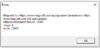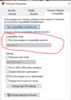I was having a similar problem here where my updater wasn't working when using my desktop app. This started happening back in like Feb/Mar maybe? I didn't really sweat it because I kept UO open on my desktop for days/weeks without shutting it down so I was able to get a couple of months of of the (10 attempts before being disabled). I emailed tugsoft like 7 times over the course of the last 6 or 7 months and never heard anything back so I figured I'd try to mess around with it. I was eventually able to kind of stumble through it and wanted to post my experience in case anyone else had a similar issue.
I was able to troubleshoot the issue by going to the tugsoft website (
UOAssist updates ) and clicking the actual UOAssist.exe file link on the page which downloads the file and when I ran it (from my browser) it successfully downloads the update and UOAssist downloads work again. That was the problem for me, the old .exe wasn't pointing to the latest .dll.
The one thing I had to figure out was why my prior shortcut to UOA seemed like it is still trying to find that old DLL and said "Failed to update - 10 attempts remaining". This is the reason that you need to replace the old .exe file (likely in your UOAssist folder) with the new .exe file (likely in your Downloads folder). You will also need to ensure you are running as Administrator like mandrake called out (this wasn't ever an issue for me before but this time around it was for some reason). To change the rights on it right click uo assist icon, choose 'properties', then go to 'compability' page, - check 'run as administrator'.
If you are doing that in your existing UOA folder with the new .exe then it should install the .dll and use the existing "UOA Settings" folder for your macros.
If you are getting something like the below error (like I did) that was related to needing to run UOA as an administrator (this was for when I created a shortcut). Once I did that it worked.
Now my UOA works like it did before without any issue. Hope this will help others if they encounter this issue.
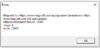
One other thing that might also cause this that I also noticed was having the Compatibility mode check (keep it unchecked). When it's checked it throws those errors but when it isn't everything runs fine. I just upgraded this machine to Windows 10 (trying to figure out what the initial problem was) so it might have been defaulted for me.
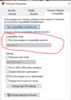

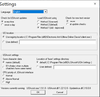

 . I'll make a video when I get home!
. I'll make a video when I get home! doesn't matter cause anything I say at this point will get this ->
doesn't matter cause anything I say at this point will get this ->