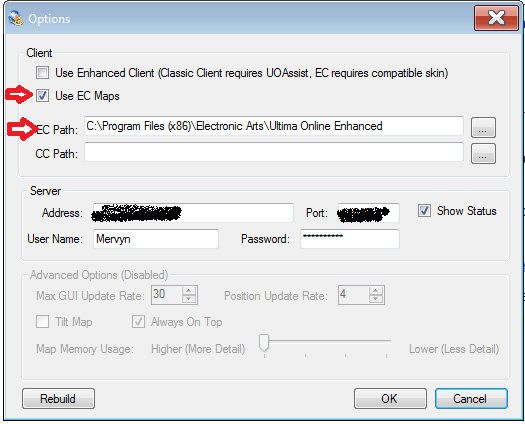UOCartographer is a map that lets you track your friends (mainly used for pvp), the map works for both clients.
Requirements:
- Windows XP/Vista/7/8/10
- A fully patched version of Enhanced Client (even if you're only using Classic Client)
- UOAssist or non legal equivalent (if using Classic Client)
Download and install UOCartographer.
Then please carefully follow the setup instructions below.
- Users of Windows Vista/7/8/10 need to right-click map icon and click Properties, under the Compatibility tab check Run this program as an administrator.
Uncheck 'Use Enhanced Client' if using Classic Client (use this to toggle between clients)
Check 'Use EC Maps' (keep checked at all times regardless of client)
Under EC Path: click the ellipses (...) and locate where the Enhanced Client folder is installed on your machine then click OK (normally located at C:\Program Files (x86)\Electronic Arts\Ultima Online Enhanced)
Under CC Path: leave blank.
(enter Server Address details)
Click OK
- Restart the map, it will convert files, and the map should work for Classic Client. Still not tracking you? Some users may need to reboot windows.
To add the labels download UOCMapAdditions.zip and open, Extract all files to the UOCartographer folder that has automatically been created in My Documents (not the folder in Program Files).
then FOR ENHANCED CLIENT:
After following the first setup instructions.
- Pinco's UI users: simply open User Settings in the uo game client, click Options tab, under Atlas, check 'Enable UO Cartographer/Mapper'
- Non Pinco's UI users: need to create a new folder inside the "UserInterface" folder where the Enhanced Client is installed,
download the UOCartographerMod.zip and open, Extract all files and folders to this newly created folder. On the Login to Ultima Online screen, click Custom UI, select the new folder and click OKAY
****
For those who are hosting the server for your friends you will find the server program already packaged with the UOCartographer installer.Depending on the directory you installed it, you should find it located at:
C:\Program Files (x86)\UOCartographer\UOCServer.exe
****
To add new lands from a new publish or update snow effects:Ensure you've updated the Enhanced Client (regardless of what client you're using), then right-click the map, Options...
click Rebuild
FAQ/Troubleshooting:
- All I see is a black map.
- Cartographer stops responding when it starts to convert maps.
- I see everyone however the map is not following me.
- The map is following me however it always shows me in trammel.
- I can't get the map to work on EC
C:\Program Files (x86)\Electronic Arts\Ultima Online Enhanced\UserInterface\New folder\Mods\UOCartographerMod
- When I go to connect to my friend's server, nothing happens.
- The map is working, however it doesn't show the new lands.
- I can't see the map in the background when I'm playing UO.
- When I want to zoom in/out with the mousewheel, I have to click on the map, scroll, then click back onto UO.
Last edited: