Before you attemp to answer this, please make sure you know what you are talking about. And I need step by step instructions.
ok, I have a Microsoft Word document. What I need to do is:
1. Leave the very first page blank.
2. Starting on page 2 - 8 I need to use Roman Numerals to number them.
3. Starting on page 9, I need to use regular numbers to number them.
4. Each time I get to a new chapter on the first page, I need to number upper center.
5. All subsequent pages after each chapter needs to be numbered lower center.
I've tried all sorts of instructions on websites and none of them helped. Soon as I change the format of one section all pages revert to that. I've used page breaks, footers etc.. nothing works.
Thanks,
ok, I have a Microsoft Word document. What I need to do is:
1. Leave the very first page blank.
2. Starting on page 2 - 8 I need to use Roman Numerals to number them.
3. Starting on page 9, I need to use regular numbers to number them.
4. Each time I get to a new chapter on the first page, I need to number upper center.
5. All subsequent pages after each chapter needs to be numbered lower center.
I've tried all sorts of instructions on websites and none of them helped. Soon as I change the format of one section all pages revert to that. I've used page breaks, footers etc.. nothing works.
Thanks,