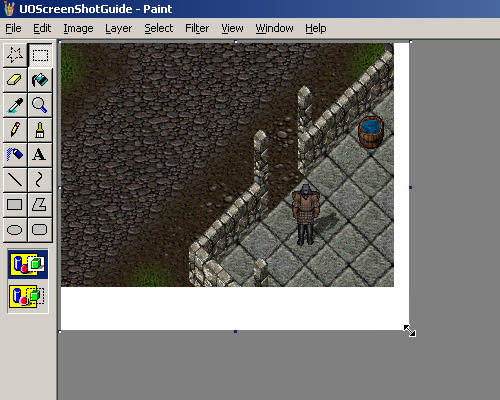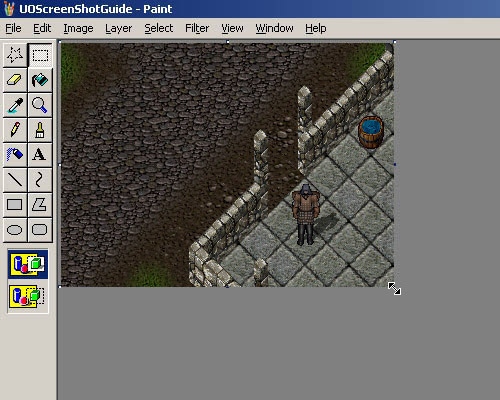Hi and welcome to the New Players Forum...
In this forum we'll try to answer any and all posts asked by new players, aswell as experienced ones, of the online game Ultima Online...
We ask you kindly to stay on topic with the questions asked. That means, try and ask, or answer, questions regarding Ultima Online...
Topics not allowed on this Forum:
- E-Bay or other real world auction articles
- Personal flames
- Discussing or explaining exploits or links to such discussions.
- Advertising free shards and or posting links to non OSI shards.
Posts which are not on topic will either be closed, or deleted. In case of deletion, we'll send a private message to whoever posted the original thread.
The board is here for all to enjoy, but if you feel someone has hijacked or sabotaged your thread, let us know.
If you've managed to read this far and still think "hey, so this probably means I can post my lil' question here", try to post in regard to a couple of things:
- DO NOT TYPE IN ALL CAPS IT IS OFFENDING.
- Do not use swearing, profanities or obscenities in your post.
- Do not insult other posters, maintain civility. Threads which end in a blalant flame war will be closed.
Remember, this is a private forum, posting here is a privilege. If you abuse your privilege, that privilege will be taken away from you. The administrators can and will erase posts, and ban abusers. We view that as an extreme measure and prefer this forum to be self-moderating.
PS: Thanks to Kofu of the Europa Forum for a large part of this pretty much standard forum message (we're lazy... *grins*)
PPS: Thanks to the people who wrote up the original from which Kofu 'stole' most of the contents (he's even more lazy... *grins*)
PPPS: Have fun!
Regards,
New Player Forum Moderators: <font color=blue>Torr Jerlein</font color=blue>, <font color=blue>moulie</font color=blue>
In this forum we'll try to answer any and all posts asked by new players, aswell as experienced ones, of the online game Ultima Online...
We ask you kindly to stay on topic with the questions asked. That means, try and ask, or answer, questions regarding Ultima Online...
Topics not allowed on this Forum:
- E-Bay or other real world auction articles
- Personal flames
- Discussing or explaining exploits or links to such discussions.
- Advertising free shards and or posting links to non OSI shards.
Posts which are not on topic will either be closed, or deleted. In case of deletion, we'll send a private message to whoever posted the original thread.
The board is here for all to enjoy, but if you feel someone has hijacked or sabotaged your thread, let us know.
If you've managed to read this far and still think "hey, so this probably means I can post my lil' question here", try to post in regard to a couple of things:
- DO NOT TYPE IN ALL CAPS IT IS OFFENDING.
- Do not use swearing, profanities or obscenities in your post.
- Do not insult other posters, maintain civility. Threads which end in a blalant flame war will be closed.
Remember, this is a private forum, posting here is a privilege. If you abuse your privilege, that privilege will be taken away from you. The administrators can and will erase posts, and ban abusers. We view that as an extreme measure and prefer this forum to be self-moderating.
PS: Thanks to Kofu of the Europa Forum for a large part of this pretty much standard forum message (we're lazy... *grins*)
PPS: Thanks to the people who wrote up the original from which Kofu 'stole' most of the contents (he's even more lazy... *grins*)
PPPS: Have fun!
Regards,
New Player Forum Moderators: <font color=blue>Torr Jerlein</font color=blue>, <font color=blue>moulie</font color=blue>